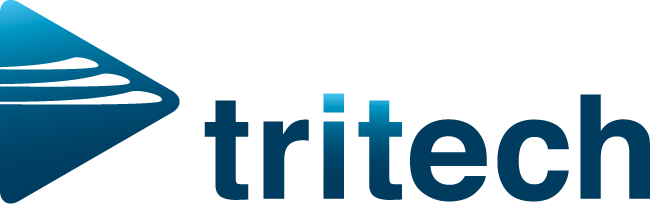Blog
Unlock the secrets to supercharge your business efficiency! Dive into expert tips and advice that guarantee smoother operations. Ready to level up? Subscribe to our blog now!
Your Inbox's Best Friend
Subscribe for expertise tips and insights into your industry from our Team at Tri Tech