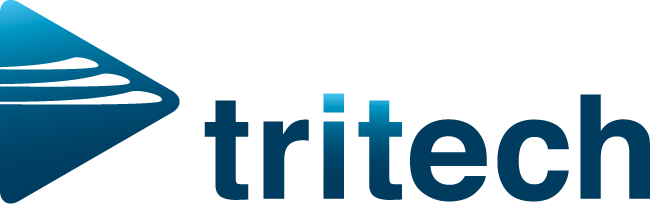Spire: Year End
What does a Year End look like in Spire?
Spire carries three open years at any given time:
Last Year
This Year
Next Year
It is recommended to work within the “This Year” period, sothat you have the ability to back date and post date transactions one year backor one year forward. Once you havecompleted all of your transactions within a given year, you can close thatyear.
TIP: If you wait until close to the end of “Next Year” toclose “Last Year”, it will give the easiest access to past years transactions. Once the end of “Next Year” comes, you willnot be able to post until you perform the year end procedure on “Last Year”period.
When a year end is performed, it will move all GLtransactions to the historical GL tables and will move the year forward; itwill also reset the sales and purchase history year-to-date amounts incustomers, vendors and inventory.
How to doa Year End in Spire:
Backup database
Make sure all journal entries necessary to close the year are completed.
Examples: amortizations, dividends etc.
Verify that the retained earnings account in company setup is configured correctly.
Run year end reports including trial balances, income statements and balance sheets.
User must have permission to run a year end.
Log into the last day of “Last Year”. If you use the wrong date, you will get an error message.
A pop-up will come up asking you to verify that you have completed steps 1-5.
Then click “Proceed”.
TIP: if this button is grayed out, it means you have not ticked all boxes in step 7.
All done!
Still need some help? No problem! Just email support@tri-tech.com and we would be happy to help!