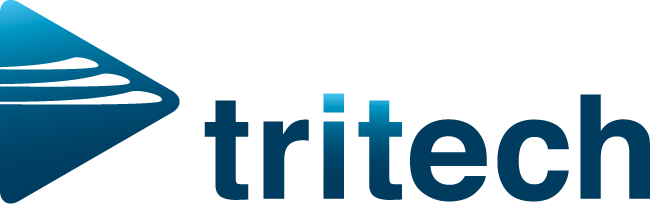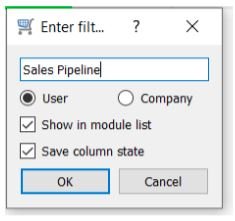Close more Sales with Spire.
One of the most effective tools found in Spire is the power of filters. If you aren’t using these yet, now is the time to start. Using Filters and User Defined Fields, you can create your own modified Sales Pipeline, giving you the opportunity to stay on top of your upcoming sales opportunities.
How to create a Sales Pipeline using Filters:
Open Sales Orders
Add a new User Defined tab to the Sales Orders with the following:
Once you are back into the Sales Module, click <Filters>
Choose “Type” = Quote
Next, select columns you wish to see: (right click on a column header to choose)
Order No
Customer No
Customer Name
Customer Phone Number
Order Date
Required Date (this can act are your projected closing date)
Total Ordered
User Defined file - Notes
User Defined File - Last Contacted
Click the down arrow beside <Filters> and then <Save Preset as…> and whether you want it to be just for yourself or for everyone in the company. Call it “Sales Pipeline” and check <Show in module list> and <Save column state>
Sort your column by required date, and see what sales are coming close to your projected sales date. By highlighting these customers and clicking Mail Merge you can remind them about your upcoming promotion that is about to end.
Export your filtered list to Excel and calculate how much you are expecting and when (remember we used the required date as a projection closing date).
There are endless ways of using the filters in Spire; this is just one!
Here are few more ideas to get you started:
Inventory requires ordering – Filter = ‘Suggested Qty” is not equal to 0
Inventory not sold in 2 years – _Filter = _“This Years Units” is 0 + “Last Years Units” is 0. Then set the “Match if” to All
AR over 120 days – Filter = “Over 120” is not 0
Sales Order with margin less than X – Filter = “GP %(Average) is less than X
Purchase orders received in full – _Filter – _ “Remaining Amount” is 0
For more information on Filters, contact us at support@tri-tech.com and we’ll be happy to help!