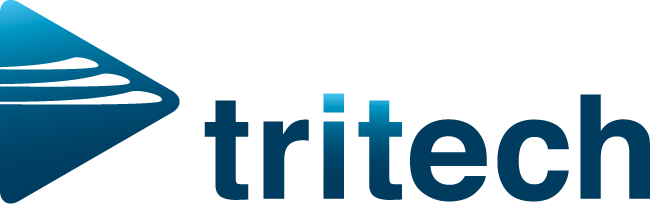Exploring the "Tell Me" Function in Microsoft 365
Are you tired of searching through menus and options in Microsoft 365 to find the feature you need? Well, you're in luck! Microsoft 365 has introduced a handy tool called "Tell Me" that makes navigating through the suite of applications a breeze.
The "Tell Me" function is like having a personal assistant at your fingertips. Whether you're using Word, Excel, PowerPoint, or any other Microsoft 365 application, "Tell Me" helps you quickly locate the specific task or feature you're looking for.
Here's how it works:
Access the "Tell Me" Box: To use "Tell Me," simply click on the light bulb icon located in the ribbon or menu bar of your application. It's usually on the far right.
Type Your Query: Once you've clicked on the icon, a search box will appear. Type in a keyword or phrase related to the task you want to perform. For example, if you're trying to change the line spacing in Word, you can type "line spacing."
Instant Suggestions: As you type, "Tell Me" will provide instant suggestions and display a dropdown menu with relevant options. Click on the one that matches your intent.
Navigate Directly: "Tell Me" will take you directly to the feature or tool you were looking for. No need to hunt through menus or try to remember where it's hidden.
This feature is incredibly useful for both beginners and experienced Microsoft 365 users. It saves time, reduces frustration, and ensures that you can efficiently accomplish your tasks without getting lost in the software's numerous menus and submenus.
So, the next time you're working with Microsoft 365 and need help finding a specific function, don't hesitate to give "Tell Me" a try. It's your shortcut to productivity and convenience in the Microsoft 365 suite!